Virtual Desktops Windows 10
2023-06-16 Windows 10 virtual desktop keyboard activity historySince I am using autohotkey script to move quickly between applications, I saw a little need to use Windows 10 virtual desktops. Still it can provide some nice addition to my workflows, so I checked the feature – here are few notes on how it can be used.
Main shortcut is Win+Tab which brings in a Task View. It lets you to see all desktops, allows you to add new one, move windows between desktops and some other things. It also shows the Activity History, which can be switched off in Settings/Privacy/Activity History.
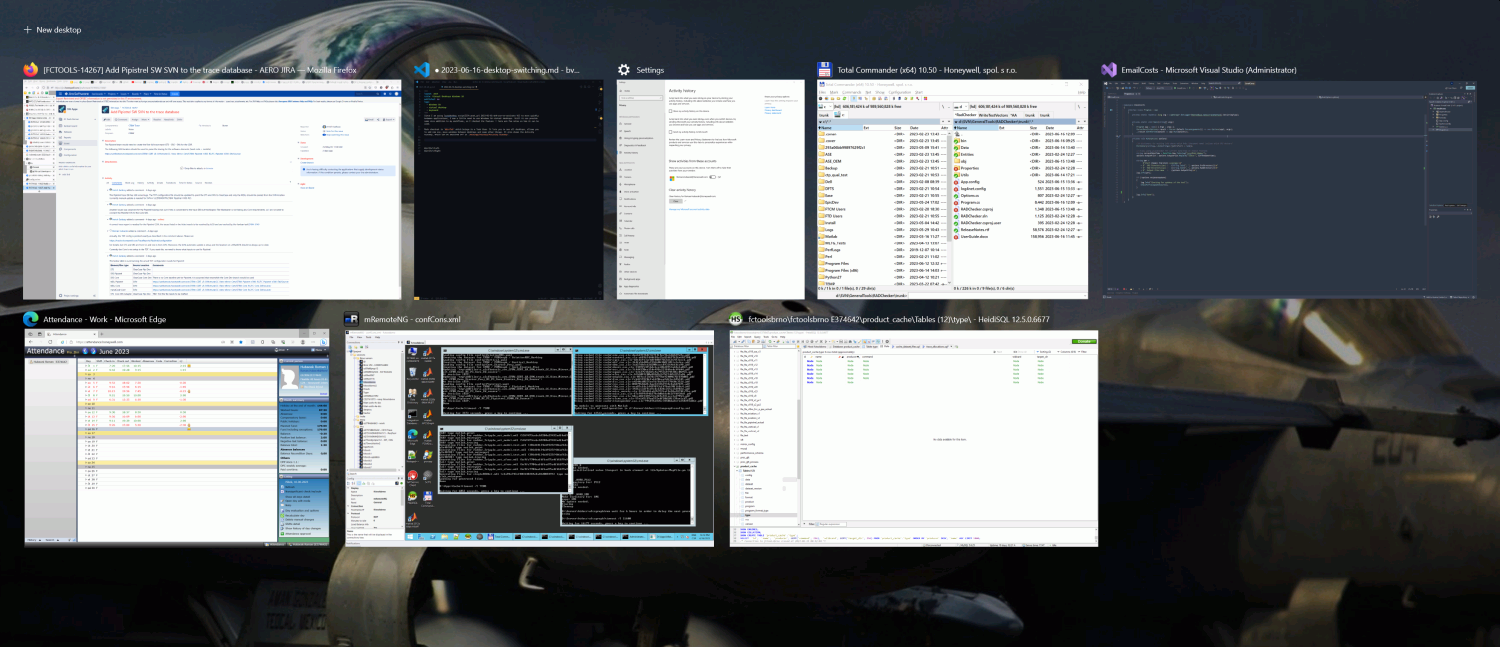
The top portion contains list of desktops, which can be reached with mouse or with Tab key. Applications can be activated with left-click or arrows and Enter. Few more options (snap, moving between desktops, make window visible on all desktops) is available with right-click or Shift+F10.
When there are more desktops active, they can also be switched between with Win+Ctrl+Left and Win+Ctrl+Right shortcuts.